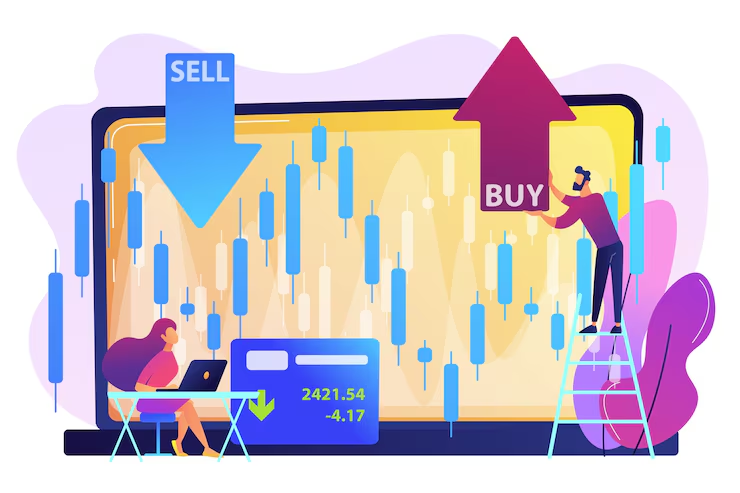In today’s digital era, data extraction plays a vital role in businesses and personal projects. Whether you are dealing with financial records, invoices, or handwritten notes, the ability to convert images into editable Excel files can save time and effort. An image to Excel converter is a tool that simplifies this process, enabling users to extract tabular data from images with high accuracy.
With a wide range of options available, choosing the best converter can be challenging. This guide will help you understand what an image to Excel converter is, the key factors to consider when selecting one, and a comparison of some of the best tools available in the market.
What is an Image to Excel Converter?
An image to Excel converter is a software or online tool that extracts data from an image and converts it into an Excel spreadsheet format. These tools use Optical Character Recognition (OCR) technology to recognize text and numbers within an image and arrange them into structured rows and columns in an Excel sheet.
Why Do You Need an Image to Excel Converter?
Using an image to Excel converter can be beneficial in several ways:
- Saves Time – Manually entering data from an image into an Excel sheet is tedious and time-consuming.
- Reduces Errors – OCR technology helps eliminate human errors during data entry.
- Enhances Productivity – Automating the conversion process enables users to focus on data analysis rather than data entry.
- Supports Various Formats – Many converters can process multiple image formats, including JPG, PNG, and TIFF.
Key Features to Look for in an Image to Excel Converter
When selecting an image to Excel converter, consider the following features to ensure you get the best results:
1. Accuracy of OCR Technology
A good converter should have a high level of OCR accuracy to correctly extract and format data from images. Poor OCR accuracy may result in missing or incorrect data, requiring manual correction.
2. Supported File Formats
Ensure the converter supports a variety of image formats such as JPG, PNG, BMP, GIF, and TIFF to give you more flexibility.
3. Batch Processing
If you frequently convert multiple images, a tool with batch processing capabilities can save time by allowing you to process several files simultaneously.
4. Cloud-Based or Offline Use
Some tools operate entirely online, while others offer desktop software. If you need access from different devices, a cloud-based converter may be preferable.
5. Speed of Conversion
A fast conversion speed is essential for those handling large volumes of data. Choose a tool that processes images quickly without compromising accuracy.
6. Security and Privacy
If you are dealing with sensitive or confidential data, ensure that the converter has robust security measures such as end-to-end encryption and automatic file deletion.
7. Ease of Use
A user-friendly interface makes the conversion process smoother. Look for a tool with an intuitive design and simple instructions.
Top Image to Excel Converters: A Comparison
Here’s a comparison of some of the most popular image to Excel converters available in the market:
1. OCR365
Website: OCR365
Pros:
- High OCR accuracy
- Supports multiple image formats
- Fast conversion speed
- Easy-to-use interface
- Cloud-based, allowing access from anywhere
Cons:
- Requires internet access for conversion
2. ABBYY FineReader
Pros:
- Advanced OCR technology with high accuracy
- Supports batch processing
- Works offline
Cons:
- Expensive compared to other options
- Requires installation on a desktop
3. OnlineOCR.net
Pros:
- Free to use for small files
- No need for installation
- Supports multiple languages
Cons:
- Limited features in the free version
- Slower processing speed for large files
4. Smallpdf
Pros:
- Simple interface
- Works online without installation
- Offers a free trial
Cons:
- Requires a paid subscription for advanced features
- May struggle with complex tables
5. Convertio
Pros:
- Supports various file formats
- Cloud-based with no need for installation
- User-friendly interface
Cons:
- Free version has file size limitations
- Requires an internet connection
How to Use an Image to Excel Converter
Although the process may vary slightly depending on the tool, the general steps remain the same:
- Upload the Image – Select the image file you want to convert.
- Choose Output Format – Select Excel (XLS or XLSX) as the output format.
- Process the File – The tool will analyze and extract text from the image.
- Download the Excel File – Once the conversion is complete, download the converted Excel file.
- Review and Edit – Check the extracted data for accuracy and make any necessary corrections.
Final Verdict: Which Image to Excel Converter is Best?
The best image to Excel converter depends on your specific needs:
- If you need high accuracy and fast conversion, OCR365 is an excellent choice.
- For professional-level OCR with batch processing, ABBYY FineReader is ideal.
- If you need a free online tool, OnlineOCR.net is a good option.
- For casual use with a simple interface, Smallpdf and Convertio work well.
Conclusion
Choosing the right image to Excel converter can significantly improve efficiency and accuracy in data extraction. Whether you need a free online tool or an advanced software solution, consider factors like OCR accuracy, supported formats, batch processing, and ease of use before making a decision.
If you’re looking for a reliable and efficient converter, OCR365 is a top recommendation. Try it today and streamline your data conversion process!